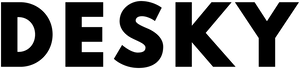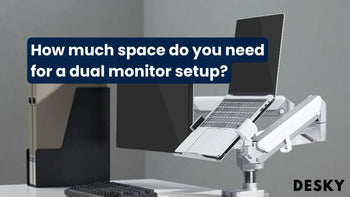
FAQ
How much space do you need for a dual monitor setup?
Hayden AdamsCreate an optimum workspace environment with a dual monitor setup. Effective utilization of the physical spaces at your disposal allows you to create a relaxed, productive atmosphere. Yet, how much space does a dual-monitor setup require?
How big should a desk be for 2 monitors?
To adequately house two displays, desk space is crucial. Remember that monitor size is a key determining factor when establishing how large your desk should ideally be. Below, we'll talk about the recommended desk size for 24 and 27-inch monitors.
Two 24-Inch Monitors
A 81–101 cm wide desk, equipped with a depth of 52 cm, can comfortably accommodate double 24-inch monitors.
For avid gamers, this setup can offer sufficient space, albeit a bit compact. Therefore, monitor placement could require inventive approaches to optimize space usage and comfort.
You might consider using monitor arms or monitor shelves such as those from Desky to help you save space and create an aesthetic desk.
Two 27-inch Monitors
Setting up twin 27-inch monitors requires a spacious desk to hold them. Consider opting for a desk measuring 127–152 cm.
At this size, twin 27-inch monitors can easily fit, with additional space left over for any auxiliary computer devices you may have. Additionally, certain L-shaped desks may provide an attractive and space-saving solution for some users.
{{ spec_dual_monitor_arm }}
Can You Use 2 Laptops As Dual Monitors?
Acknowledging the available ports on your laptops is crucial while improvising one machine as a secondary monitor. Different laptops have different types of ports: USB, VGA, DVI, HDMI, or DisplayPort.
Ensure you select befitting connectors and adapters matched to the present ports. These components assist in creating a smooth connection, giving you the ease of utilising the second laptop as a capable monitor.
How To Split Screen Between Two Laptops
Splitting your screen between two laptops requires some technical skills. Once connected, you can shift windows, share files, and even control one laptop with the other's mouse and keyboard.
Some software solutions, like Microsoft's Mouse Without Borders or Symless's Synergy, exist specifically for this purpose. These tools effectively transform your two laptops into one dual-screen workstation.
How to Use Second Laptop as a Monitor with HDMI
Many laptops possess HDMI ports, making them easy to use as a secondary monitor. If your laptop lacks this port, seek out an HDMI adapter. After the connection of cables, switch your laptop's input source to the suitable setting.
Steps:
- Check for an HDMI port on both laptops.
- If lacking, purchase an HDMI adapter.
- Connect the laptops using the HDMI cable.
- Switch the input source to the related setting on the laptop being used as a monitor.
Is it better to have two monitors or one big one?
For those who find joy in expansive visuals, a large, single monitor can be enticing. However, for us at Desky, our inclination leans towards the functionality of having two monitors. Gamers, for instance, can game on one screen while viewing supportive content like game tips on the other.
Similarly, in the professional scenario, it assists in managing tasks like presentations or video calls on one and having a separate working space on the other. A two-monitor setup extends versatility and ease for multitasking.
Best Monitor Size For Dual Setups
While sizing options are plentiful, smaller monitors with 27-inch screens or less are popular for dual-monitor setups since larger ones have the potential to monopolise much-needed desk space. Clearly, personal preference and usage needs inevitably play a crucial role in determining the perfect monitor size for you.
How To Set Up Dual Monitors In A Confined Space

Struggling with a limited workspace? Use a monitor arm! Positioning your monitors vertically side by side frees up ample desk area, making it an ideal solution for smaller workspaces.
Display screens tend to be wider in a horizontal orientation, claiming a significant portion of desk space. With a vertical setup, you can have an effective dual monitor arrangement even in smaller settings.
Best Desk For Dual Monitors
When it comes to the quintessential desk type for dual monitors, L-shaped desks stand unrivalled due to their convenience in space utilization. Simultaneously, integrated shelving takes organization to a new level by eradicating clutter.
Three cable holes ensure tidy cable management, improving the aesthetic and functionality of both office and home setups.
Joining Two Monitors: The Procedure
Linking two monitors is a simple, straightforward process, especially when both devices and your computer possess HDMI ports. In such cases, all you need is a singular HDMI cable running between the three - an approach that maximises cable management design of Desky Dual Softwood Sit Stand Desk.
Your monitors can be linked directly to your PC or laptop providing they have adequate HDMI ports. However, scenarios where only one HDMI port is available, an HDMI splitter becomes essential. Just ensure that your HDMI splitter shares the same refresh rate as the HDMI cable for it to function flawlessly.
Connecting Two Monitors Using a Splitter
Connecting two monitors to a single computer utilizing an HDMI splitter is a relatively simple undertaking. Begin by inserting the HDMI splitter into the HDMI input on the source device.
Once the splitter is connected, plug an HDMI cable into an available input on the HDMI splitter for your display devices. Finally, connect the HDMI cables to your monitor's HDMI inputs, ensuring you correctly distribute the video and audio feed.
Connecting Monitors without a Splitter
While HDMI splitters can be useful, professionals sometimes advise against their use, especially when you're extending the display. Instead, for the extension of displays, we recommend connecting the initial monitor directly into the laptop's HDMI slot.
For the secondary monitor, implement a USB to HDMI converter. This approach, can circumvent the potential problems caused by splitters while ensuring a smooth display feed to both monitors.
Shortcut Keys for Setting Up Your Dual Monitors
Activating dual monitors
Navigate to the 'Multiple displays' section, find the 'Multiple displays' drop-down menu, and make a selection. Here's a smart tip: Opt for 'Extend these displays' to utilize the second monitor as a seamless continuity of the first for optimal work efficiency.
Display various items on each screen
Utilize the Windows logo key alongside 'P' to explore display options. Choices include exclusive viewing on one display, mirroring the same content on all monitors, or expanding your desktop over multiple screens.
Splitting up screens
Navigate to desktop "Display settings," you'll notice numbered boxes, each symbolizing a monitor. Using Windows Display Settings, you can go ahead and make adjustments to the numbered box matching the monitor you desire to modify.
Splitting the screen between laptop and monitor
Combining the 'Ctrl' and '|' keys results in a vertical split, giving you two distinct viewing areas. Can't find the '|' symbol on your keyboard? Use an alternative: press 'Ctrl' alongside 'A' and uppercase 'S' to achieve a horizontal split.
{{ spec_dual_eco_mount }}
Dual Monitor Setup Advantages
- Increased Productivity: Allows simultaneous viewing and interaction with two digital documents, enhancing efficiency.
- Improved Multitasking: Expedites tasks that require comparative analysis or simultaneous interaction.
- Reduced Screen Overwhelm: Manages multiple tasks more effectively compared to a single screen.
- Enhanced Workflow: Streamlines workflows, making it easier to handle complex projects.
Dual Monitor Setup Disadvantages
- Increased Desk Space Requirement: Requires more desk space to accommodate two monitors.
- Higher Cost: Involves additional expenses for purchasing a second monitor and possibly an upgraded desk.
- Complex Setup: Can be more complex to set up, especially if managing cables and monitor alignment.
- Ergonomic Challenges: May require adjustments to ensure an ergonomic setup, preventing strain on the neck and eyes.
Are dual monitors worth it?
A dual monitor setup enhances your multitasking capabilities. Think of it as having a surplus of screen real estate. This allows gamers to delve into play on one screen, while supplemental contents like game walkthroughs or chats are readily available on the parallel monitor.
Additionally, casual users can enjoy video watching or web browsing on one side while keeping their work visible on the other. Truly, no screen will go to waste!
Conclusion
The space required for a dual monitor setup varies significantly based on monitor sizes and desk dimensions. Larger screens demand more space, and by virtue of the desk size, you can achieve a comfortable working environment.
In limited spaces, creative solutions like vertical monitor arrangements can be adopted. Whatever your spatial situation, always strive for a comfortable, functional setup.