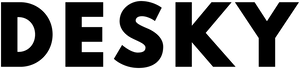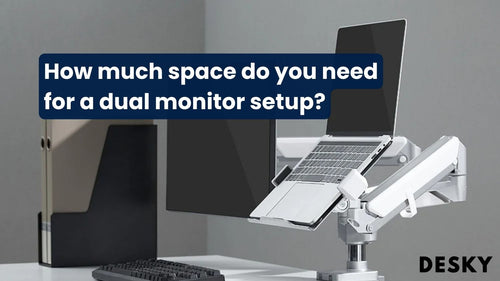FAQ
Where should I position my monitor arm?
Hayden AdamsProper positioning of your monitor arm is essential to avoid unnecessary strain and boost productivity. Getting it right involves applying best practices and understanding your personal work pattern.
Monitor Arm: Center or off center?
For optimal posture and minimal discomfort, it's best to position your monitor arm so that the screen rests squarely in your central field of view.
{{ spec_dual_monitor_arm }}
By centralizing your screen, you eliminate the need for any significant upward or downward glances that can ultimately lead to neck strain. The right adjustments optimize your ergonomic setup, paving the way for a healthier, more comfortable workspace.
How do I rectify my monitor arm layout?
To arrange your monitor arm effectively, consider a series of simple steps:
- Identify the optimal height and distance.
- Align the arm in accordance with your central field of vision to ensure comfortable viewing, preventing straining your neck from unnecessary movements.
- Double-check the setup to confirm the screen's stability and ease of adjustment.
Directing the Monitor for Perfect Positioning

Monitor positioning plays a crucial role in your office ergonomics. Ergonomic principles suggest the screen should be situated about 45 to 71 cm from your face.
Additionally, it's recommended that the top of your monitor be aligned approximately at eye level. This configuration mitigates eye strain and maintains neck alignment as you work, promoting optimal posture and improved comfort levels.
Centering Arm on Monitor: How is it done?
Centering your arm on your monitor begins with setting the arm height to ensure that the center of the screen is at eye level when you sit upright in your chair. It eliminates the need to tilt your neck up or down throughout your workday, helping to prevent possible strains and injuries.
{{ spec_heavy_single_monitor_arm }}
Once your arm height is properly adjusted, position the arm so your screen is centralized, directly in line with your natural field of vision.
Conclusion
Ergonomically organizing your workspace, particularly your monitor arm, is a vital aspect of intelligent office design. By centering your arm and monitor, arranging them effectively, and paying attention to monitor positioning, you optimize your workspace for better health and productivity.
Understanding and implementing these practices provides a personalized workspace that adheres to ergonomic principles, ultimately fostering a positive impact on your well-being and work output.
Monitor arm positioning doesn’t need to be complex. With a little fine-tuning and understanding of your unique needs, your workspace can become an oasis of ease and productivity. Remember, each adjustment plays a significant role—it's all about finding what best suits you, day in and day out.
In the wise words of an ergonomics specialist - "The goal is not just a comfortable workspace, but a healthier you. Change the workspace to fit the worker and not the other way round".